These activation instructions only apply to users who purchased their digital subscription in the Ms. Magazine store (store.feminist.org).
When you buy your digital subscription from the Ms. Magazine store, please wait for an activation e-mail containing your username and password before accessing your subscription. The activation e-mail should come within 24 hours. If you do not receive an activation e-mail within that time, please contact us at fmfstore@feminist.org. Thank you.
Downloading the Ms. App
If you are reading these instructions on your Android device, download the Ms. Magazine app from the Google Play Store by tapping here. But, if you are reading these instructions on a device or computer other that the device you want to install Ms. on, please follow the instructions below.
On the Android device you plan to install Ms. on, go to the Google Play Store iconand search for “Ms. magazine” – Click the additional results (# results >) under APPS and it should be within the top 10 results.
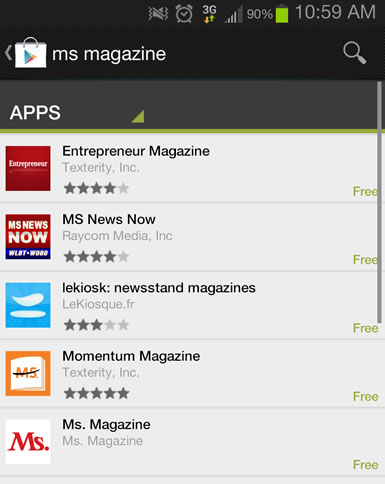
Tap the INSTALL button next to the name Ms. Magazine. Tap Accept & download. You will see the message “App will be downloaded and installed.”
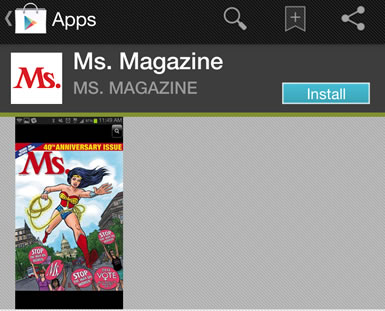
Once it is downloaded, tap the Open button.
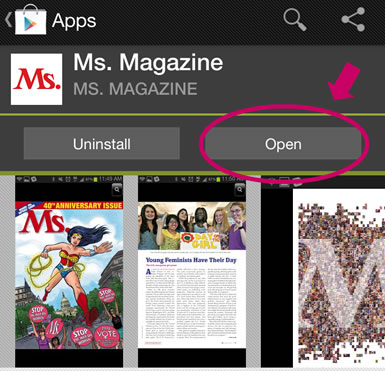
After you have downloaded the app and tapped Open, you will be taken to the Ms. magazine’s app welcome page. You are now ready to activate your subscription.
WARNING: If you have not received your activation email from the Ms. Magazine store, you will not be able to activate your subscription!
Activating Your Subscription
At the bottom of the screen you will see 3 buttons. First, you will need to tap the Editions button TWO times to bring up the screen that will allow you to activate your subscription.
Second, tap the Log in button in the top right-hand corner of the Editions screen.
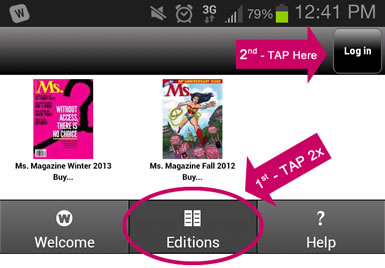
You will now see the Subscription Log In screen. Enter the username and password you received in the activation email from our store. DO NOT enter your Google Wallet account information – this is different from your Ms. subscription information.
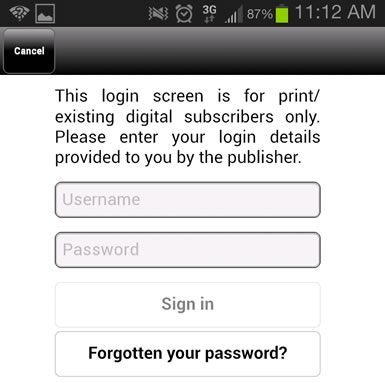
After you sign in with your Ms. magazine subscription information, you will know you were successful if you see the following changes to the Editions page:
- In the top right-hand corner, the button reads Log out
- Under the available Ms. Magazine cover icon(s) you will see the word “Subscribed”.
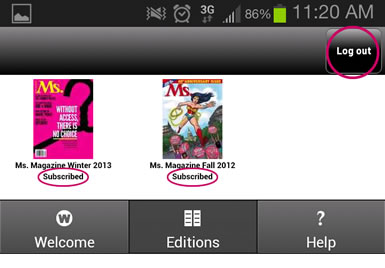
Now you can download any of the magazines available with your subscription.
Downloading a New Issue
Tap the Editions screen icon on the bottom of the Ms. app. On the Editions screen, tap the issue you want to download.
You will see a screen with the name of the issue and a button that says Subscribed. Tap the word Subscribed next to the issue.
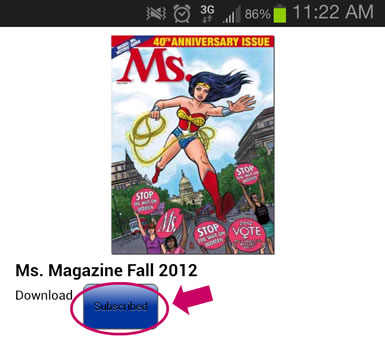
Once it is downloaded, you will see the words “downloaded” under the image of the issue on the Editions page.
All issues you have downloaded are available on the Editions page.